In this guide, we will explain to you how to set up a custom domain for your gaming community.
We are using the VyHub management system, which already includes a website for you, but you can use any website. As a domain registrar, we are using Namecheap in this guide, but any registrar will do just fine. Do you want more detailed technical information? Have a look at our documentation, there you get a more technical description.
Why Should You Use a Custom Domain for Your Gaming Community and Your VyHub Shop?
If you’re setting up a website or a webshop for game server monetization through VyHub, you can consider using a custom domain. This means that instead of using the vyhub.app subdomain like “yourwebsite.vyhub.app”, you would use your own domain name, like “yourwebsite.com”. The vyhub.app subdomain is always free. So, if you are happy with a subdomain, you can stop reading here and you will save all the hassle that comes with the setup of a domain.
Using a custom domain has several benefits for search engine optimization (SEO). First and foremost, it allows you to create a unique and memorable name for your webshop. This can help with user engagement and building backlinks, which can positively impact SEO. Additionally, having a custom domain can make your webshop appear more professional and trustworthy, which can help increase the time visitors spend on your site and improve your bounce rate.
From an SEO perspective, using a custom domain can improve your search engine visibility. Search engines like Google and Bing prefer websites with custom domain names, as they are perceived as more authoritative and trustworthy. This means that having a custom domain can help you rank higher in search engine results pages (SERPs), leading to more traffic and better click-through rates.
Finally, using a custom domain gives you full ownership and control over your web shop’s domain name. This can be important if you’re building a long-term online presence and want to avoid any potential issues that could arise from using a subdomain or third-party domain.
Keywords Relevant
Words help users find your game community in a search. Moreover, they can see at a glance what you are doing. Keywords can indicate what you do or offer (such as “best garry’s mod community” or “earn money with game-server”), or even your location. Including your location (such as “Amsterdam”) in your domain name may also help you target local customers and users.
The Name of Your Website
While it may seem obvious, your domain name should be the same as the game community name or at least as close as possible to it. Of course, you don’t want people entering your domain name to confuse you with another party and visit the wrong website. A domain name that contains your unique brand or community name can make you stand out and be better recognized, and your website will be visited more often.
Domains That You Can Register for Free
Usually, registering a top-level domain costs money. We recommend you the registrar namecheap.com, since it is one of the cheapest solutions on the market and offers a good value for the price. Furthermore, there are some top-level domains that you can register for free. Currently, it seems that the registration is stopped, but it may be worthwhile to check in later.
Free domain extensions include .TK/.ML/.GA/.CF/.GQ. But be aware that free domains do not convey the same level of trust as a paid domain.
Let’s Get Started!
Do you want to get started with a custom domain? You already came up with a unique name that fits your gaming community the best? Then let’s get started. Just follow the coming steps and you are all set up!
Register a Domain at Namecheap
This process is fairly easy however when choosing a domain name make sure that it matches your community. Take the following things into account: short domain names are usually better, and they are easier to remember and spell. That makes it easier for your fellow gamers to find and remember you.
Set Your New Domain as a Custom Front-end URL for Your VyHub Instance To prepare your VyHub instance for the use of a custom domain, open the details of your VyHub store and edit your instance. This displays the name of your instance and offers the opportunity to make a custom domain. Insert your newly bought domain as a new “frontend URL”. The value in the green box now reflects your new domain.
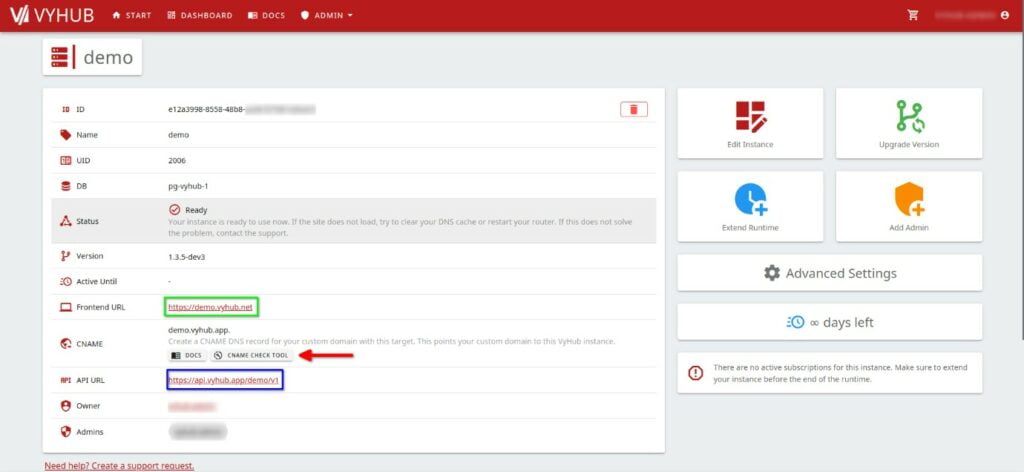
Set up CName in DNS Record
Setting the CNAME Record is the second and the most complicated step. Unluckily every domain registrar has a different interface.
Without the CNAME record, the internet does not know where to send your community members to. The goal is to set up a CNAME, which points to the hosted version of your page.
At your domain registrar go to the advanced DNS settings. This page will allow you to adjust the current DNS settings and records, among these records, there is the CNAME. The following picture shows the setup of the CNAME settings through Namecheap. We are using the root domain vyhub.store for it.
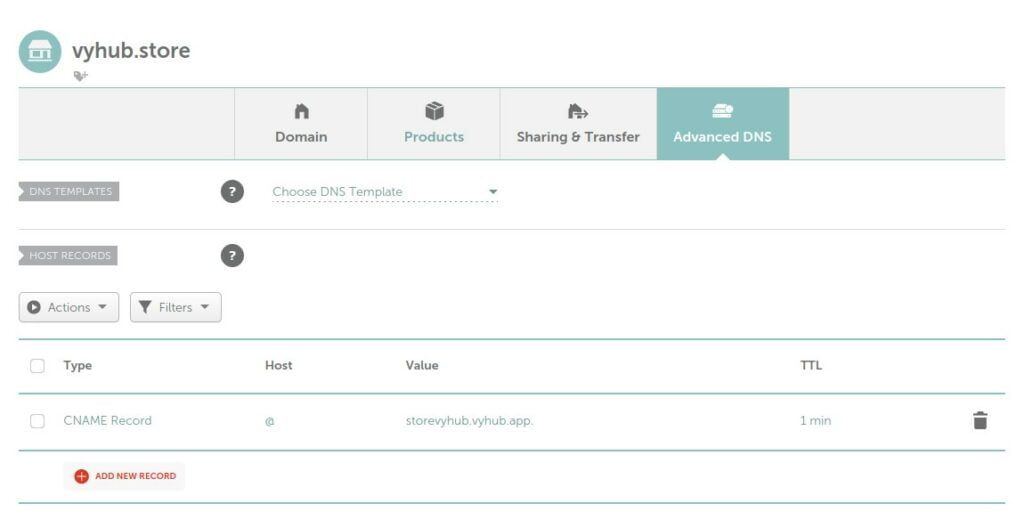
The Host Value
Do you want to use your root domain (e.g. yourdomain.com) name for your gaming community? In that case, you typically use an @ that shows that it is a root domain name (beware, this depends on your domain registrar). Do you instead want to use a subdomain (e.g. shop.yourdomain.com) for your community? In this case, you need to add the subdomain as a host value. In the example shop.yourdomain.com this would be the value shop.
The Advanced DNS Value
The value will be the precise value that you copied out of your VyHub dashboard. The structure for CNAMEs we use is “instancename”.vyhub.app. But do not worry, about the structure, just copy it from the VyHub page.
Do not forget to insert the dot at the end, namecheap does this automatically. However, we know that it leads to problems with some other registrars.
The Advanced DNS TTL
The TTL settings is a setting that sets the time how long the DNS Entry is cached for. Generally, the automatic setting should do the trick.
Debug: Use a CName Checking Tool
You have set the CNAME, but your VyHub instance is still not working? In this case, you can easily check the DNS settings using a CNAME checker. There are many on the web, we have linked one in your VyHub instance.
Now check your domain with a CName checking tool. If the DNS record is shown that means that the DNS record is accessible and we, from VyHub, should be able to read it as well. The Domain Name (green box) must match the Frontend URL you set for your VyHub instance. Analogous, the Canonical Name (CNAME) must match the shown CNAME Record for your VyHub instance. When it does not match, the settings are not set correctly and need to be altered at your domain registrar.
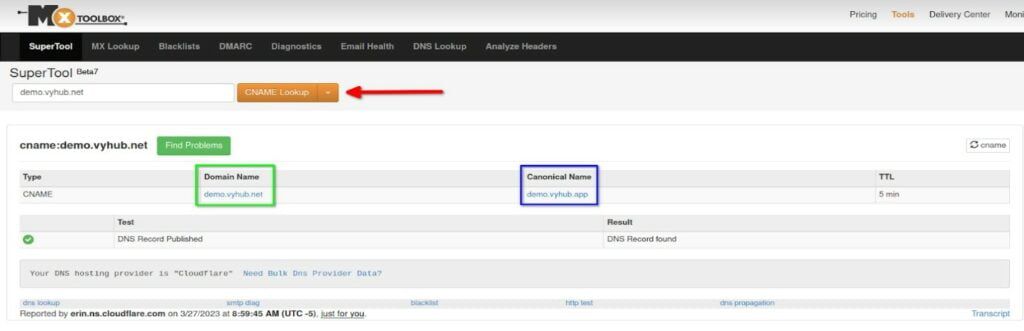
Wrap Up
When you have come this far, hopefully, everything works, and you can now enjoy your gaming community with a custom domain name. In the case that it still does not work, read the documentation for up-to-date information. Of course, you can also always contact us.
